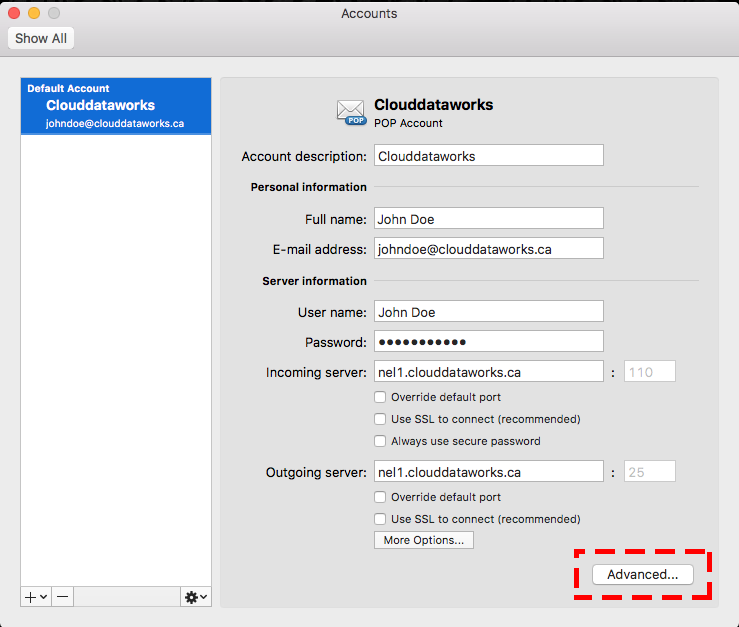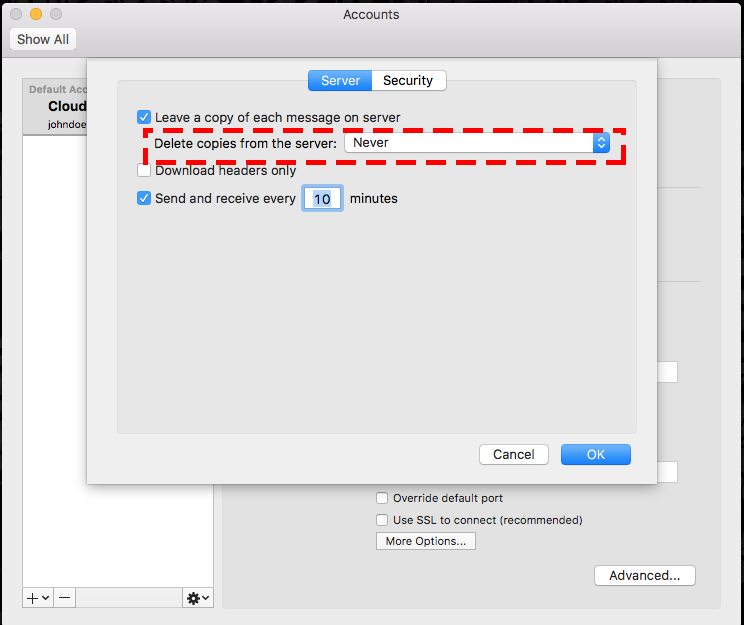Microsoft Outlook
Step-1
Go to Edit -> preferences (on windows). File -> Preferences (on Mac)
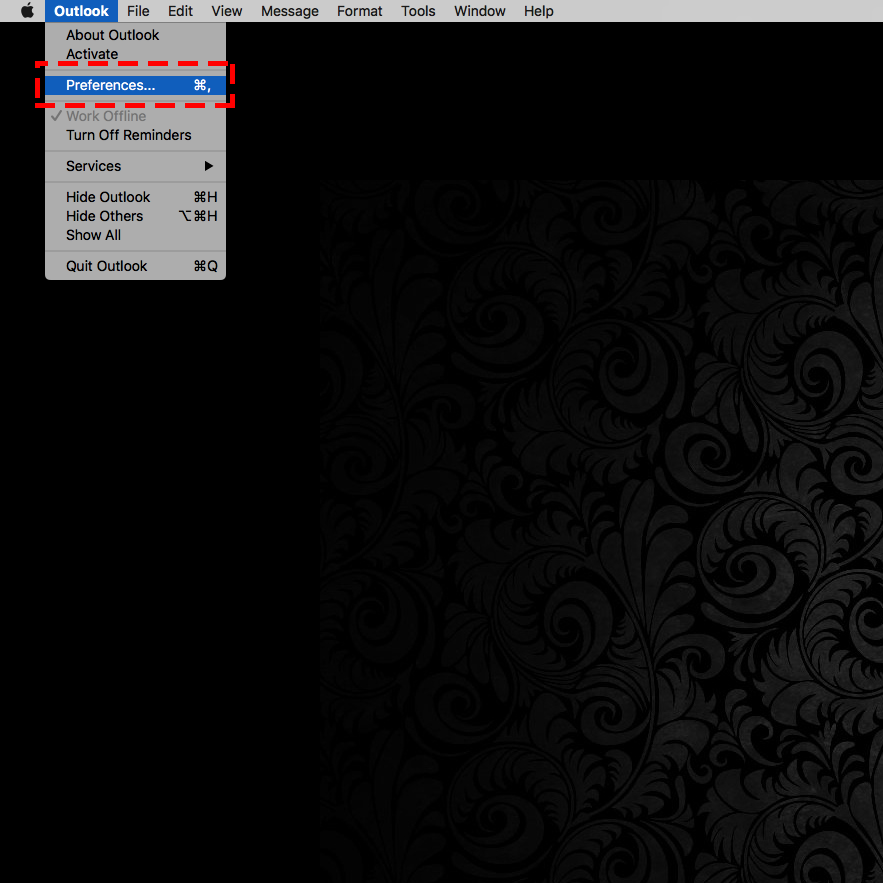
Step-2
Choose Add Account
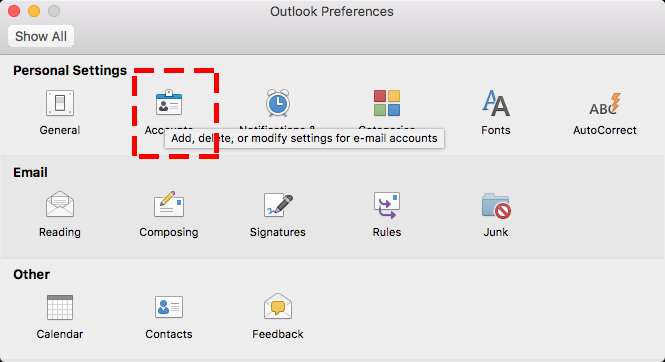
Step-3
Choose Other Email
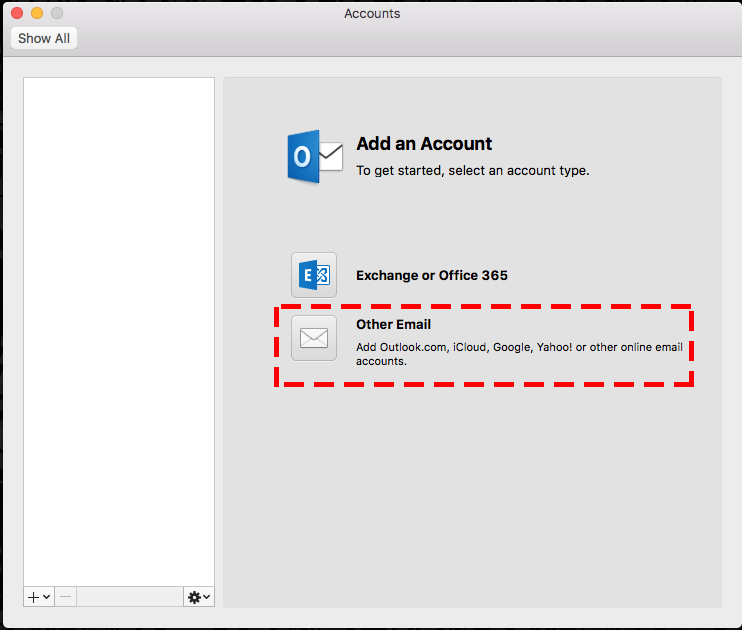
Step-4
Enter the email address and the password and click add account
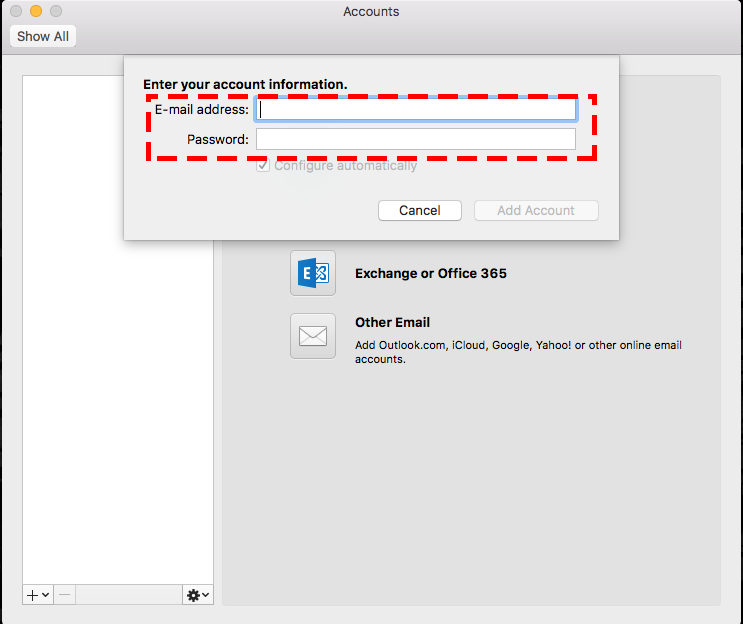
Step-5
Enter the detail and choose POP on the type
Enter the your incoming mail server and outgoing mail server ( to find you mail server number Click here)
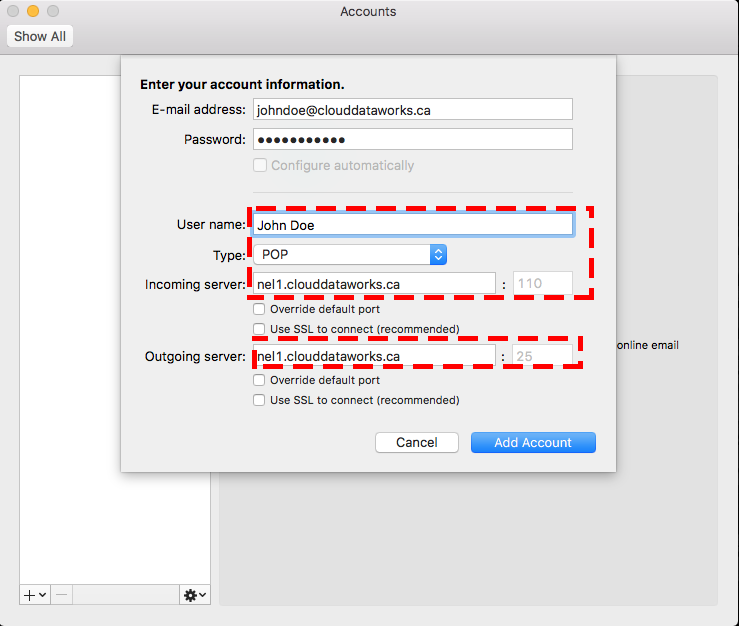
Step-6
Select Advance and under Delete copies from server select after one month.