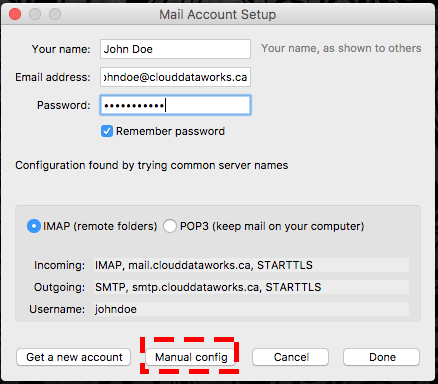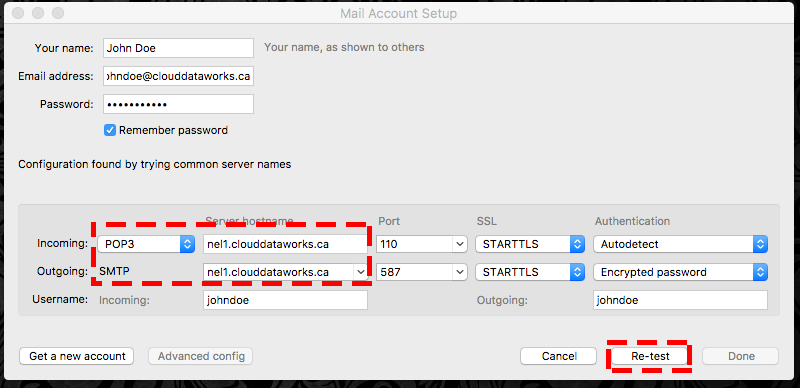Thunderbird
Step-1
Choose File -> New -> Existing Mail
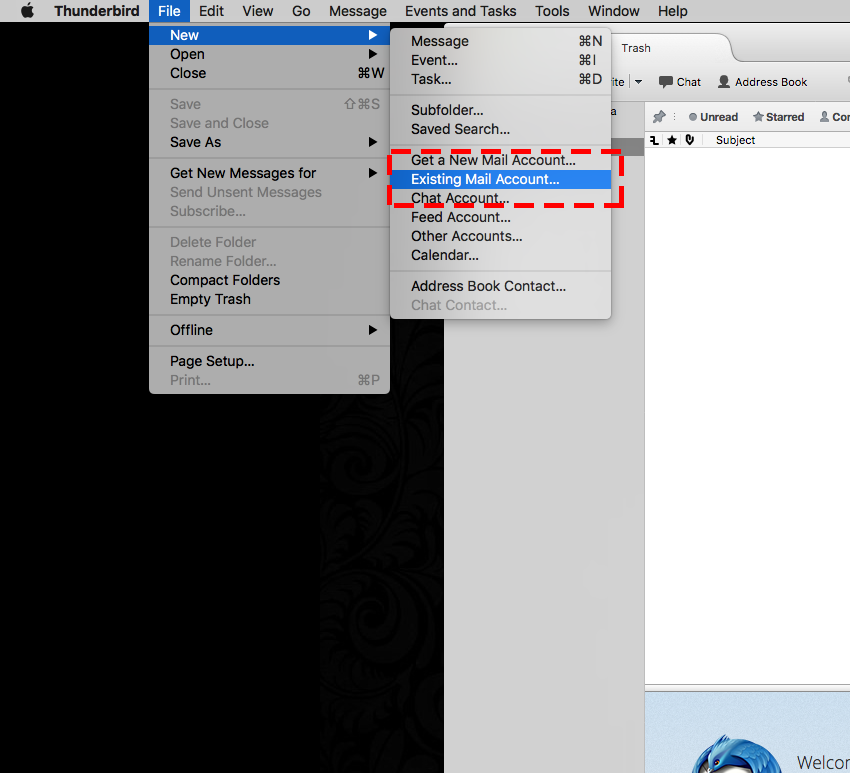
Step-2
Add the account details and Click continue
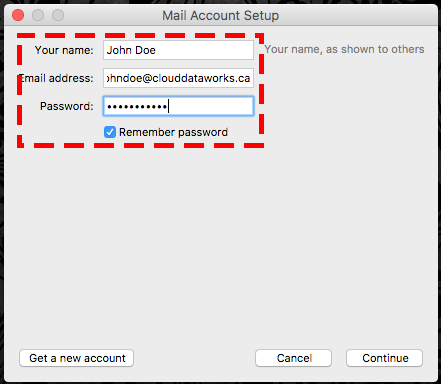
Step-3
Choose Manual Configuration and then Choose POP and enter the your incoming mail server and outgoing mail server ( to find you mail server number Click here)
Click Retest and Click Done