These are the global settings you’ll need in conjunction to your specific email account details:
ADVISORY: Due to recent setting restriction by Apple we need to identify the unique mail server that is hosting your domain email. We can no longer use a global email server that directs you to the mail server.
So how do you identify your mail server? Simply follow these steps:
- Please log into your billing account here ( https://panel.clouddataworks.ca/members/ ).
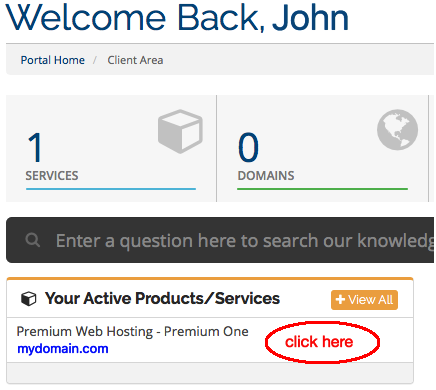
- Once logged in, click on the hosting subscription that is your email. Ex.
- You may need to scroll down. The information you need is under “Server Name”. Ex.
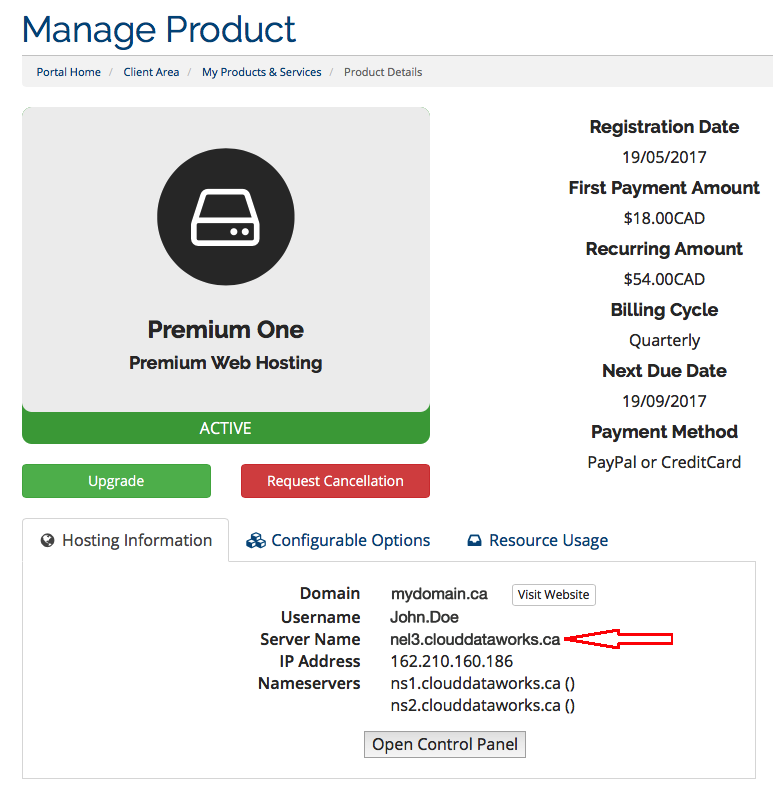
- Once you have your server name, the rest of the settings are easy and as follows:
Incoming mail server: (the server name as you have identified it above, no brackets, just the name)
example: nel3.clouddataworks.ca
Outgoing mail server (SMTP): (the server name as you have identified it above, no brackets, just the name)
example: nel3.clouddataworks.ca
Username: you will need to provide you username for both the incoming and outgoing servers
Password: as you or someone has set it up for you.
Authentication: if this exists, please select ‘password’
Outgoing smtp port: 587
Encryption: either none or SSL (preferred)
On some email clients like ‘Outlook’, the setting you need to look for is ‘outgoing server requires authentication’. Check this on and either use the same settings as the incoming or provide them again.
That’s it. Any issues or if you need more support, please contact us. Thank you.