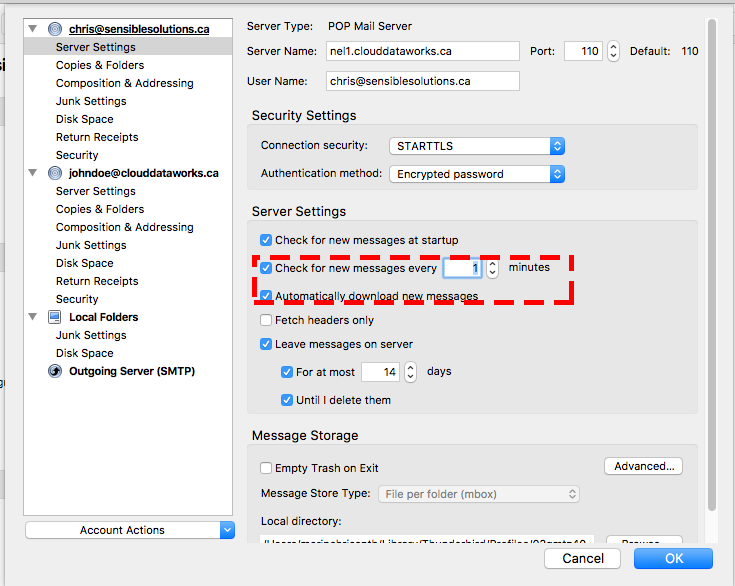Changing Email check frequency in mail client
Mail – Mac
Step – 1
In mac mail, Goto Mail > Preferences
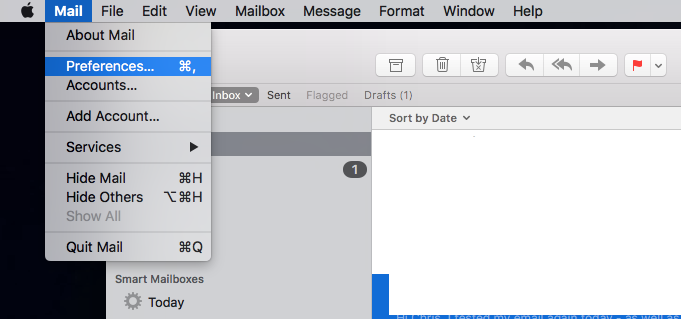
Step – 2
Choose the General Tab
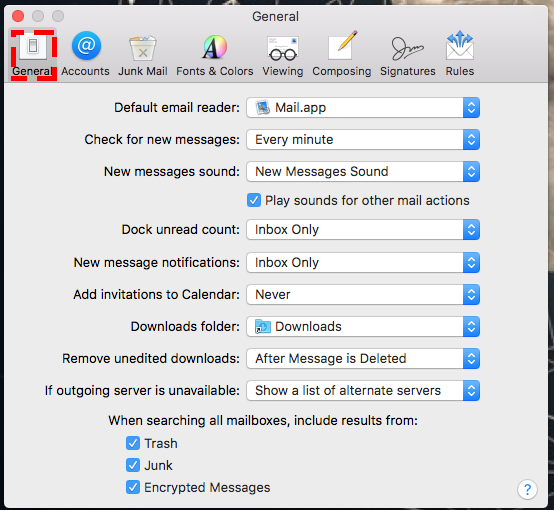
Step – 3
Select the “Check for new messages” menu and change it into every minute
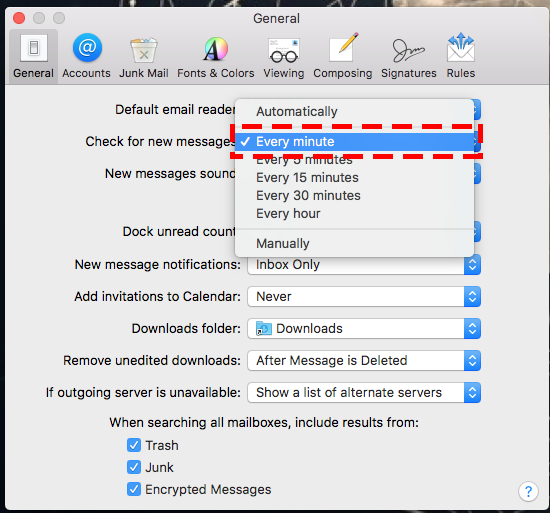
Thunderbird
Step – 1
In thunderbird goto Tools > Account Settings
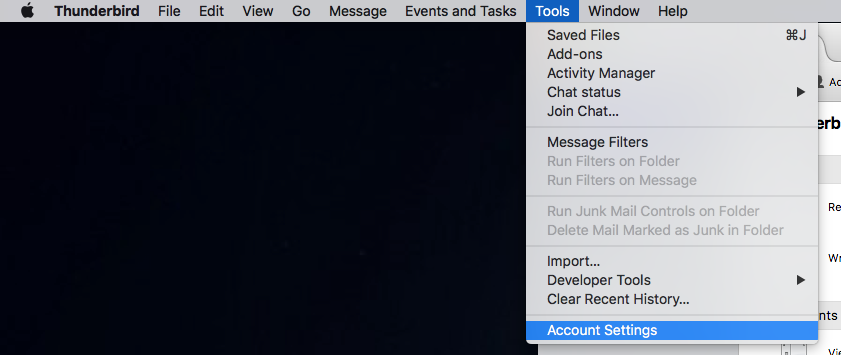
Step – 2
Choose the account you want to change and select “Server Settings”
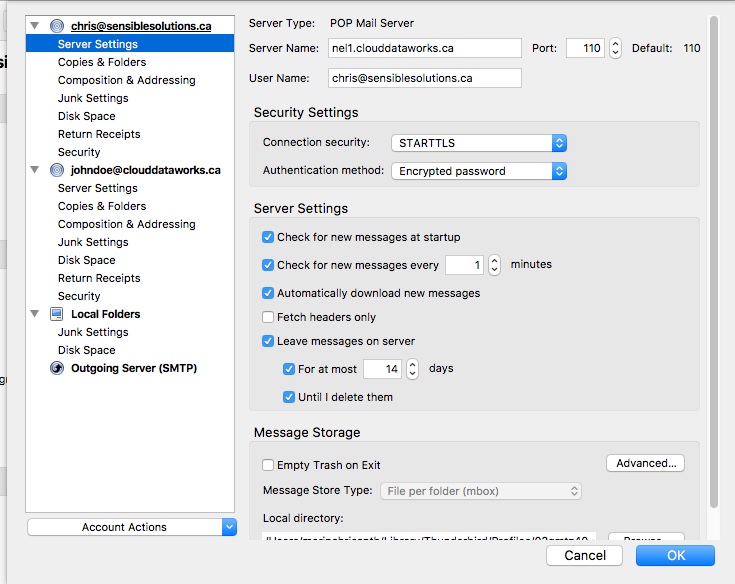
Step – 3
Change “Check for new messages every” to 1 minute
Make sure the “Automatically download new messages” checkbox is checked